„Error 720: Can’t connect to a VPN Connection“ when you try to establish a VPN connection
This article discusses how to troubleshoot error 720 that occurs when you try to establish a VPN connection.
Symptoms
When you try to establish a VPN connection, you receive the following error message:
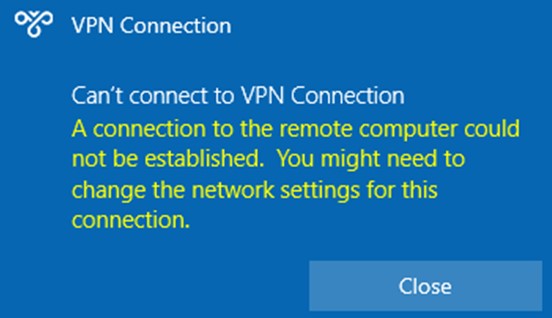
Additionally, RasClient event ID 20227 (that mentions error 720) is recorded in the Application log:
Log Name: Application
Source: Ras Client
Event ID: 20227
Description: The user dialed a connection named VPN Connection which has failed. The error code returned on failure is 720.
Troubleshooting on the server side
On the server side, check whether any of the following issues occurs:
- The static IP Pool is exhausted.
- The DHCP server for the RRAS is not available or its scope is exhausted.
- The static IP address that’s configured in the Active Directory user properties can’t be assigned.
Get network adapter binding on the client
Error 720 : ERROR_PPP_NO_PROTOCOLS_CONFIGURED typically occurs if the WAN Miniport (IP) adapter is not bound correctly on your PC. This is true even though the WAN Miniport (IP) adapter might look healthy when you examine the Network adapters node in Device Manager.
There are several scenarios that can cause this error. To troubleshoot the error, start by checking the linked driver of your WAN Miniport (IP):
- Open an elevated Windows PowerShell window.
- Run the following command, and search for the Name value of the WAN Miniport (IP) interface.
PowerShellCopy
Get-NetAdapter -IncludeHidden | Where-Object {$_.InterfaceDescription -eq „WAN Miniport (IP)“}
For example, the name can be Local Area Connection* 6.
- Run the following command by using the Name value that you verified in step 2.
PowerShellCopy
Get-NetAdapterBinding -Name „<interface_name>“ -IncludeHidden -AllBindings
Based on the output, choose the appropriate troubleshooting scenario from the following options, and follow the provided steps.
Scenario 1: Remote Access IP ARP Driver is disabled
If you see that ms_wanarp is disabled (as shown in the following example output), re-enable it by running the provided command.

Run this command:
PowerShellCopy
Enable-NetAdapterBinding -Name „<interface_name>“ -IncludeHidden -AllBindings -ComponentID ms_wanarp
Scenario 2: A third-party filter driver is bound
If you see that a third-party filter driver is bound (as shown in the following example output), disable it by running the provided command.

Run this command:
PowerShellCopy
Disable-NetAdapterBinding -Name „<interface_name>“ -IncludeHidden -AllBindings -ComponentID <some_filter>
Scenario 3: Reinstall WAN Miniport (IP) interface drivers
If the previous scenarios don’t apply, or if the steps don’t fix the error, reinstall the WAN Miniport (IP) interface driver:
- Open Device Manager.
- Right-click all the network adapters whose name starts as „WAN Miniport,“ and then select Uninstall device. Here are some adapters that you may observe:
- WAN Miniport (IP)
- WAN Miniport (IPv6)
- WAN Miniport (GRE)
- WAN Miniport (L2TP)
- WAN Miniport (Network Monitor)
- WAN Miniport (PPPOE)
- WAN Miniport (PPTP)
- WAN Miniport (SSTP)
- On the Device Manager menu bar, select Action > Scan for hardware changes. This will automatically reinstall your WAN Miniport devices.
